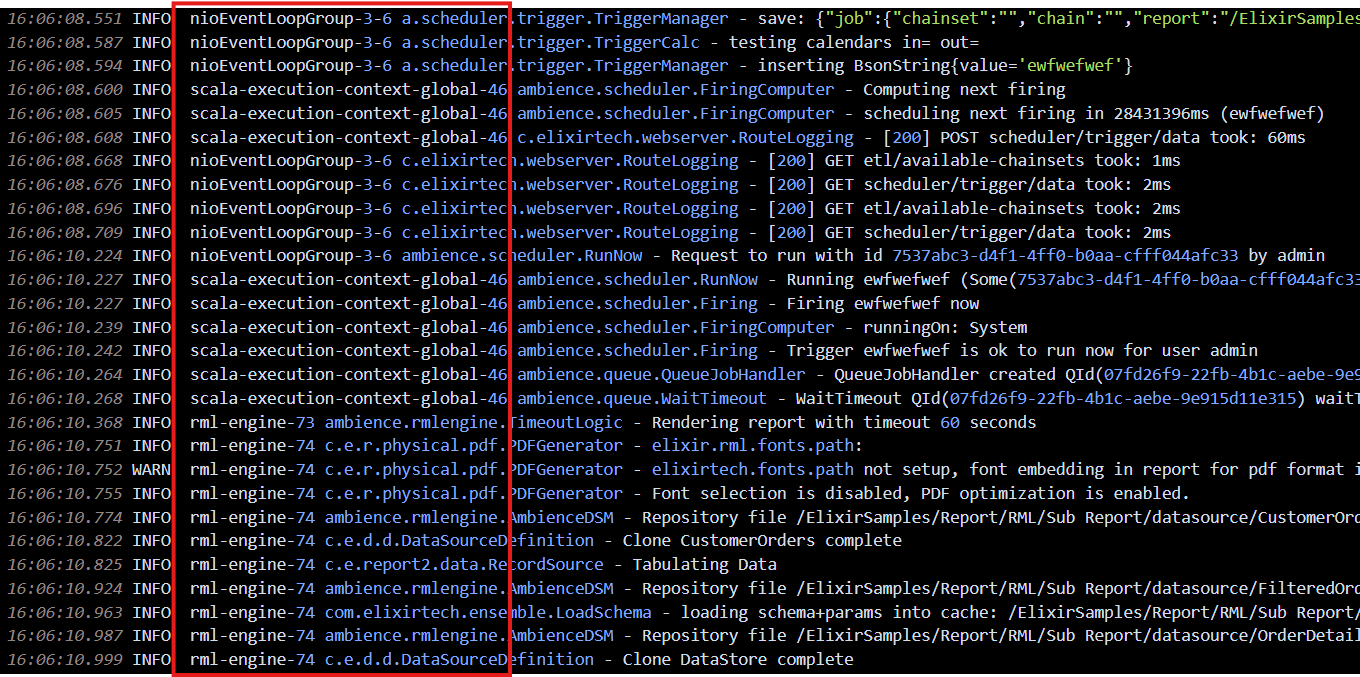Enabling advanced logging features such as debug mode, log grouping and process ID inclusion provides detailed insights into system operations. These features help identify and trace issues like report rendering problems, database or datasource errors, and server challenges such as stack overflow, deadlocks, or hanging processes, ensuring efficient troubleshooting and root cause analysis.
Enabling Debug Mode:
To enable the debug mode for your logs,
-
Head over to the ./etc directory of your Ambience/Repertoire 202x installation folder.
-
Open up logback.xml in a text editor and change the level=“info” to level=“debug”:
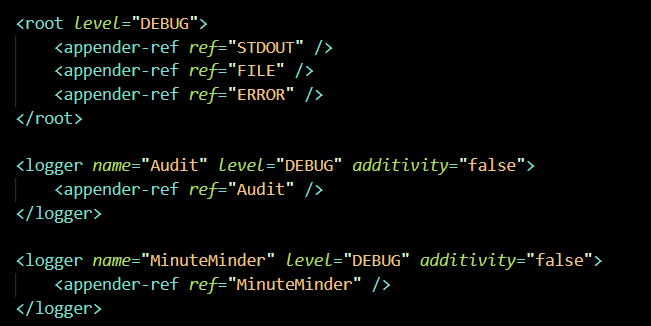
-
The server has to be restarted after enabling “DEBUG” mode for the changes to take effect.
Note:
Enabling debugging mode will generate more detailed logs, which may require additional memory and could temporarily slow down the server.
Enabling Log Grouping with Process IDs:
To enable the extra logging thread information,
-
Head over to the ./etc directory of your Ambience/Repertoire 202x installation folder.
-
Open up logback.xml in a text editor and add the “%t” pattern to the defaultPattern:
-
Please make sure to save the changes and restart the server for the changes to take effect.
An example of how the logs will look like with log grouping and process IDs enabled: