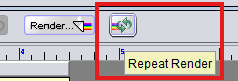Simulate the output of a report by providing parameter values for the data source and export the results as a PDF for preview purposes.
1. Setting Default Parameter Values
To ensure the report can render even when no specific parameter values are provided, incorporate default values into the report template using the following syntax:
${paramName##default_value}
Note:
paramName : Represents the name of the parameter.
default_value : The value that will be used if no specific value is supplied.
This setup allows seamless rendering of the report with or without explicit parameter inputs.
2. Exporting the Report as a PDF in Repertoire Designer
i. Navigate to the Local Repository panel on the left-hand side of the interface.
ii. Locate the desired .rml file, right-click it, and select Render… from the context menu.
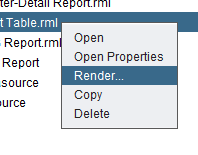
iii. In the Render Wizard dialog box, select PDF as the desired output format.
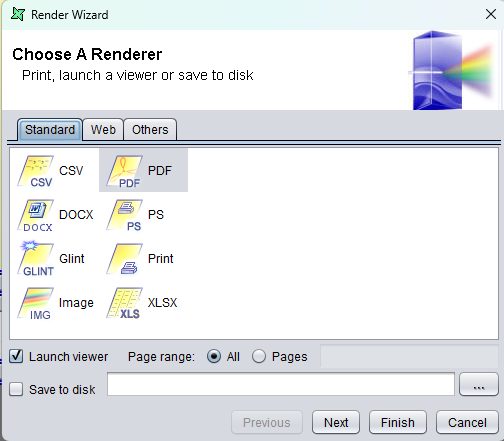
iv. Proceed by clicking Next to access the parameter selection screen. At this stage, you may:
-
Utilize the default parameter values if they have been predefined.
-
Input specific parameter values to override defaults.
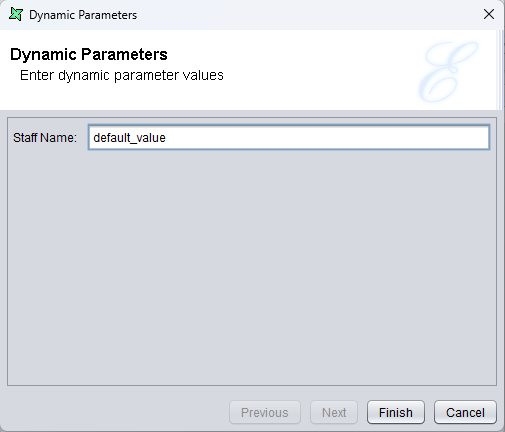
v. Click Finish to generate the report as a PDF. Upon successful rendering, the PDF will automatically open for preview.
3. Utilizing the Repeat Render Functionality
To render the report multiple times with the same output type and parameter values:
Utilize the Repeat Render button. This option bypasses the Render Wizard, saving time during iterative rendering processes.