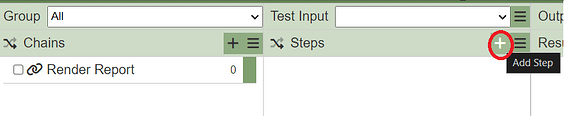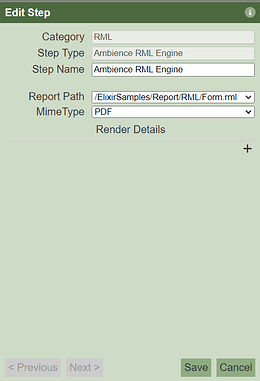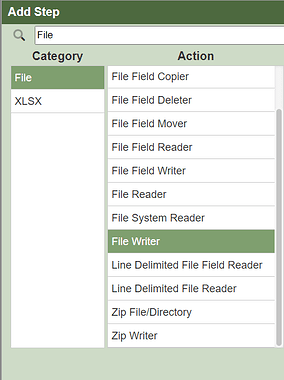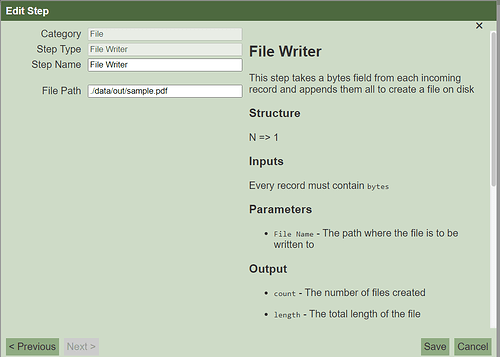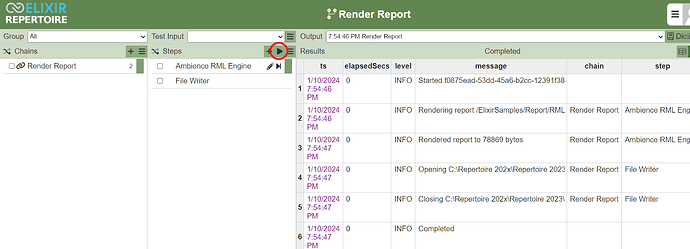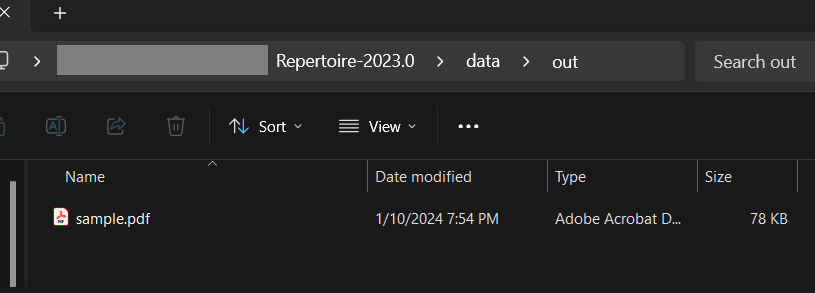This entry will guide you on how to render a report using the ETL module in Ambience/Repertoire 2023
- Select ETL module
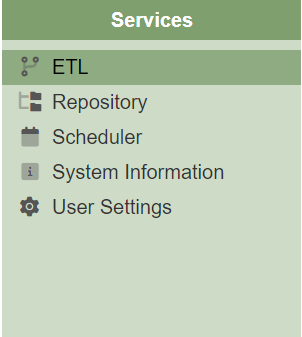
- Add a new ETL and name the ETL e.g Render Report. Leave the Copy From field as a default value since this is a new ETL.
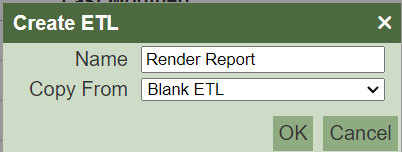
- Add a new Chain e.g Render Report and leave the Copy From field value as a default.
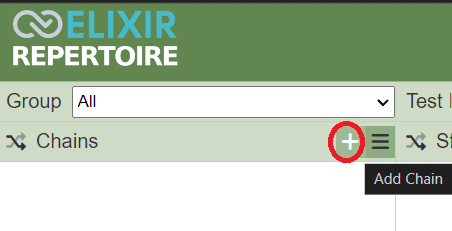
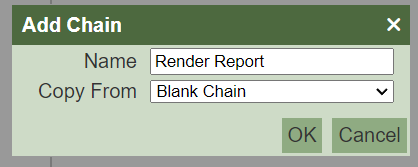
- Next is to add the steps. Add a new step and search for the RML category and select Ambience RML Engine. Under Edit Step, choose the Report Path (the location of the report saved in the Repository module) and the Mime Type (type of output format)
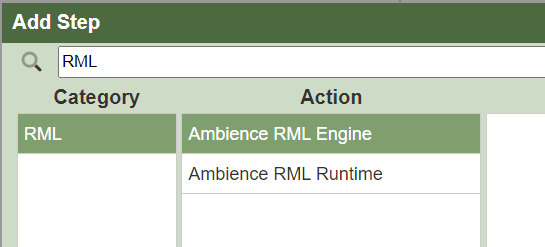
- Add another step - File Writer. On the Edit Step under the File Path, write down the path that you want the render output file to be saved together with the file name of the output file. E.g ./data/out/sample.pdf.
Note : Path can be configured in etc/application.conf file as below parameter under “writable”
- Run the ETL steps by selecting the “Play” button. Render result will shown in the Results field
The output file saved as below