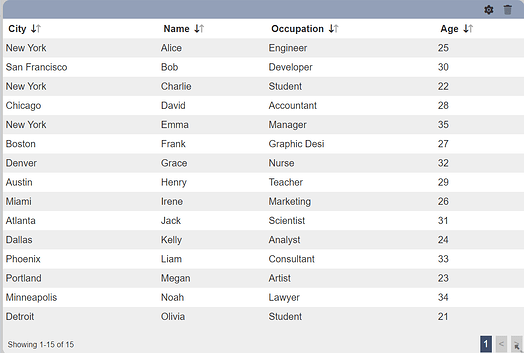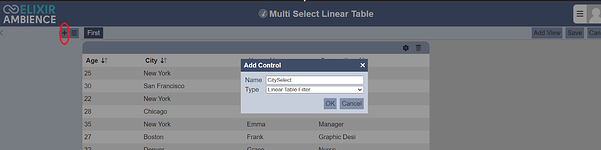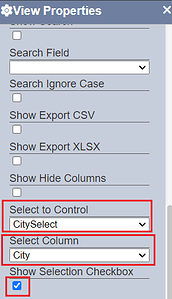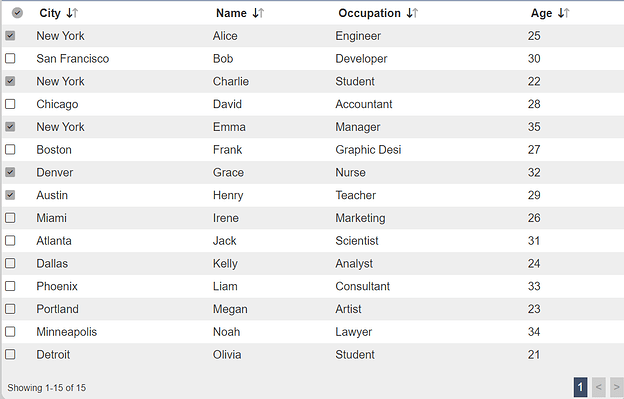This entry will guide you on how to use a multi-select filter using a checkbox in the Linear Table inside the Dashboard module.
Prerequisites.
Provided that you already have the linear table view inside the Dashboard module. Below example of the Linear table used for this guideline. In this exercise, we will use City column to perform the multi select filter using a checkbox
1/ Open the panel filter
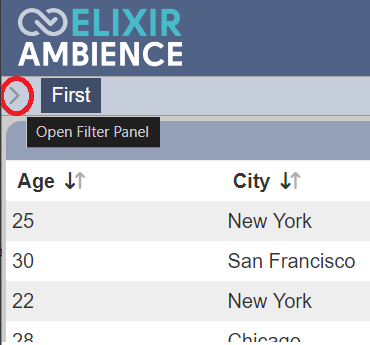
2/ Add a control by selecting the “+” button as circled below. Provide the control name e.g CitySelect and choose Linear Table Filter for the Type field.
2/ Select the dataset used in the Linear Table and select City for the Filter field. Check the Multi-Select checkbox
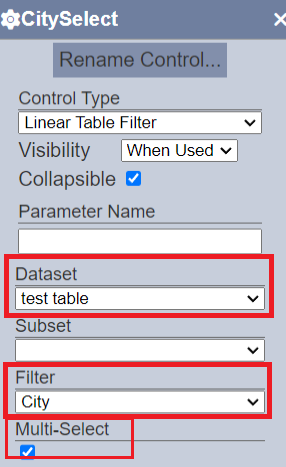
3/ Edit the Linear Table view properties. Select the newly added control “CitySelect” under the Select to Control field and select the City column under the Select Column field. Check the Show Selection Checkbox
4/ Now you will see that you can select multiple rows:
,
Note
It will select all the duplicate column for “New York” city. If you choose a unique column (with no duplicates) then each will be individually selectable.