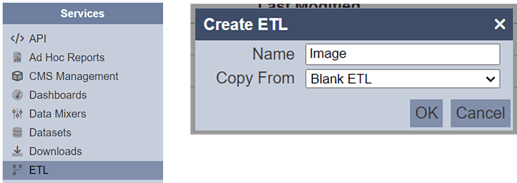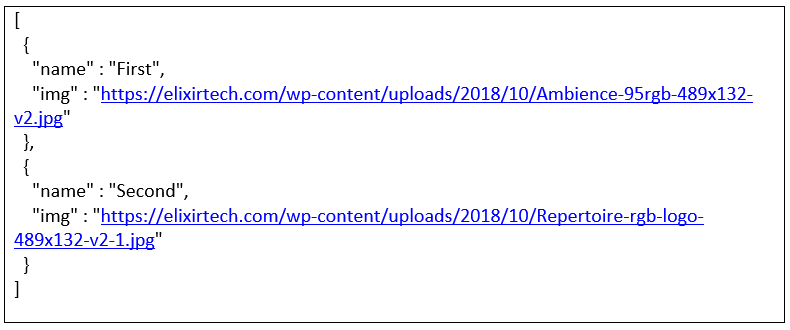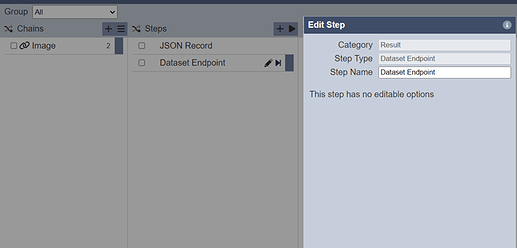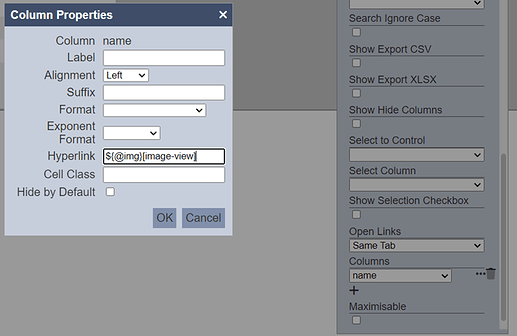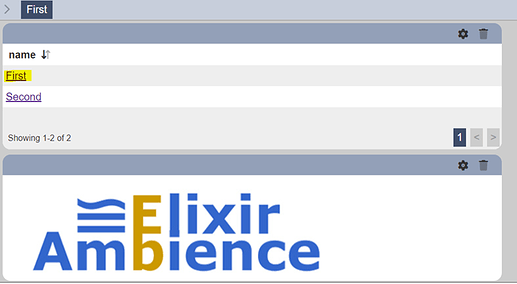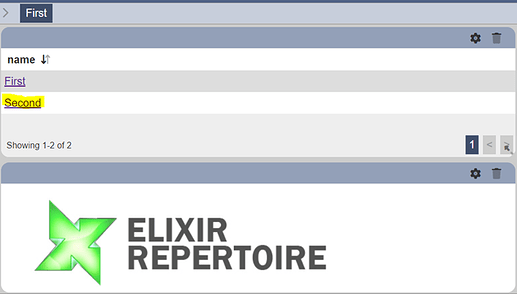This entry guides you through the steps on hyperlinking images in Ambience 202x. There are three main services that needs to be created.
- ETL Chainset
- Dataset
- Dashboard
1/ Create a new ETL chainset. Go to Services – ETL – Add and name it as for e.g., “Image”. Leave the “Copy From” field as default.
2/ Add a new chain and leave the “Copy Form” field as default. Once done add the steps and select “JSON Record”. Shown below is the JSON command used for this example.
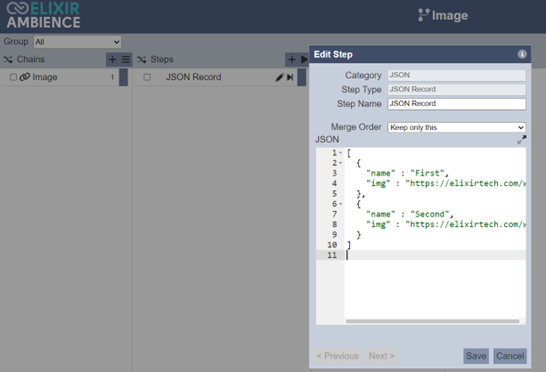
3/ Add another step called “Dataset Endpoint”. Once done run the Steps by clicking the “run button” and make sure you get the result as shown in the screenshot below.
4/ Next, create a new dataset. Go to Services – Datasets – Input in the necessary fields as shown below
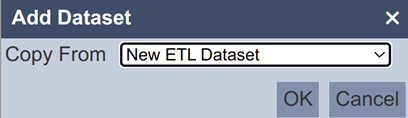
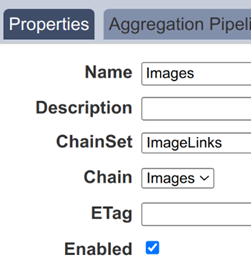
Note : Click the infer schema button and then save the dataset.
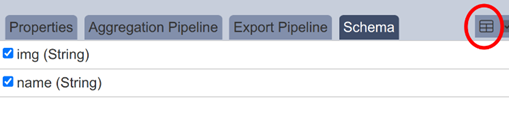
5/ Create a dashboard. Go to Services – Dashboard and add the new dashboard. Select Add View and configure the view properties table as follows:
View Type – Linear Table, Dataset – the newly created dataset.
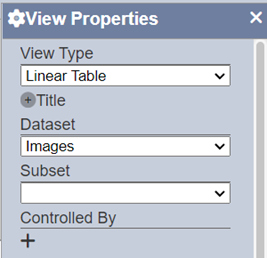
Under Column field, select “name” and set the Hyperlink Field to ${@img}[image-view]
6/ Add another view and the view type is IFrame View and name it as image-view. The rest could be left blank.
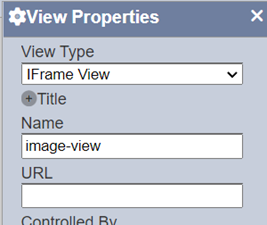
7/ Shown below is the final output you should get.
When clicking the “First” link
When clicking the “Second” link