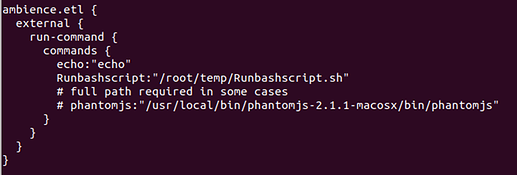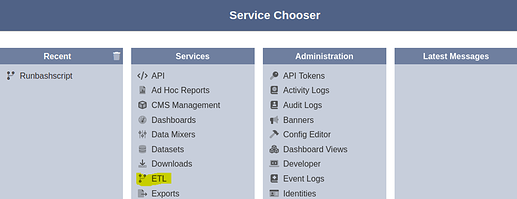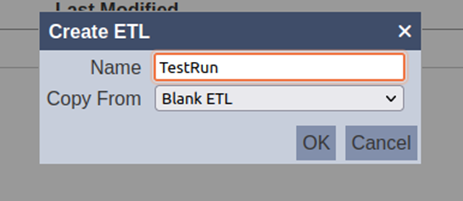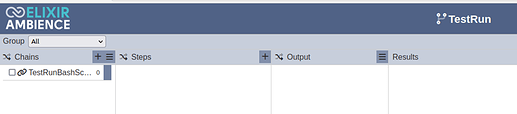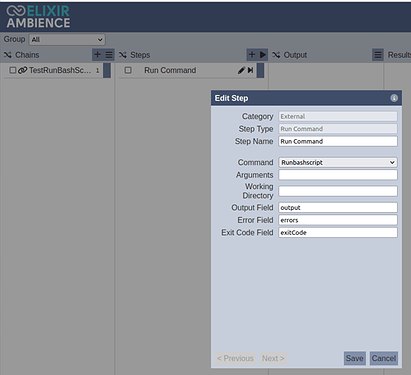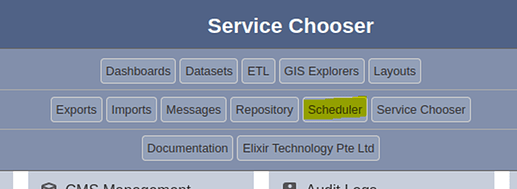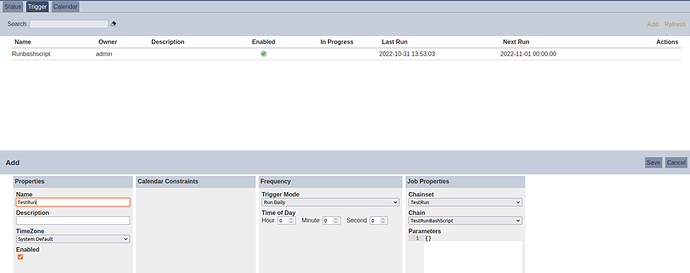This entry guides you through the steps on how to run a Bash script and schedule it as a job in Ambience 202x
In this scenario, we will show how Ambience 202x executes the bash script. Then we will show how to create a scheduler in Ambience 202x to schedule the bash script execution.
Step 1:
- Go to your etc/application.conf file in your Ambience program folder and open it using your preferred editor (e.g., vi, nano) then add the following variable (i.e Runbashscript) under the ambience.etl node together with your shell script path. (Assuming the shell script name is Runbashscript.sh and the path is /root/temp)
- Save the etc/application.conf file and restart the Ambience server.
Step 2:
- Login to Ambience 202x UI and select ETL services
- Select add button and name the new ETL chainset accordingly (i.e TestRun)
- Open the new ETL chainset and add new Chains (i.e TestRunBashScript). After that add a new Steps “Run Command” and configure as below. Once done save the ETL chainset.
Step 3
- Next step is creating the scheduler. Select the scheduler module under service chooser – Under the trigger tab add the new trigger and name it accordingly i.e TestRun. Choose the frequency that you prefer to run this job then select the newly created Chainset and Chain under Job Properties. Once done save it.
- To test it out, you can run the trigger manually by selecting the run button below and then you can check the status job under status tab.
Note:
Once the shell scripts are executed, they are no more part of the ETL chainset and running independent of the Repertoire Server.