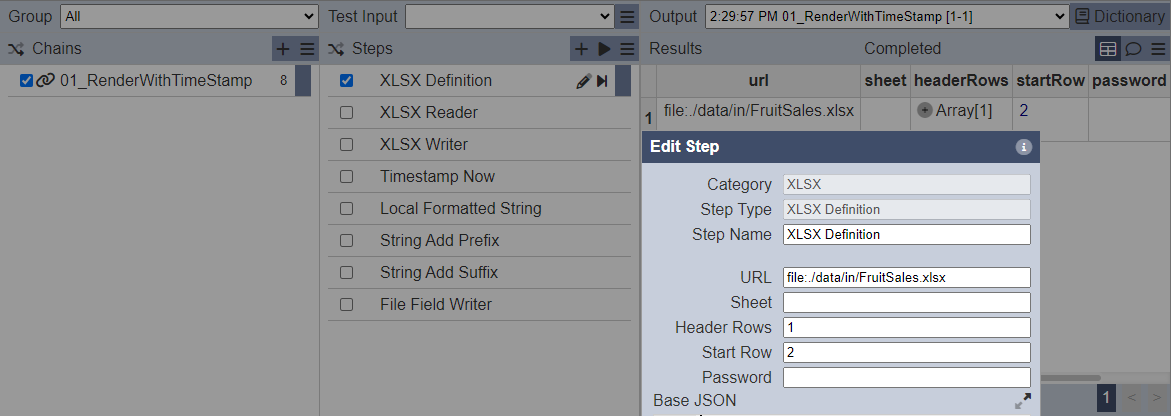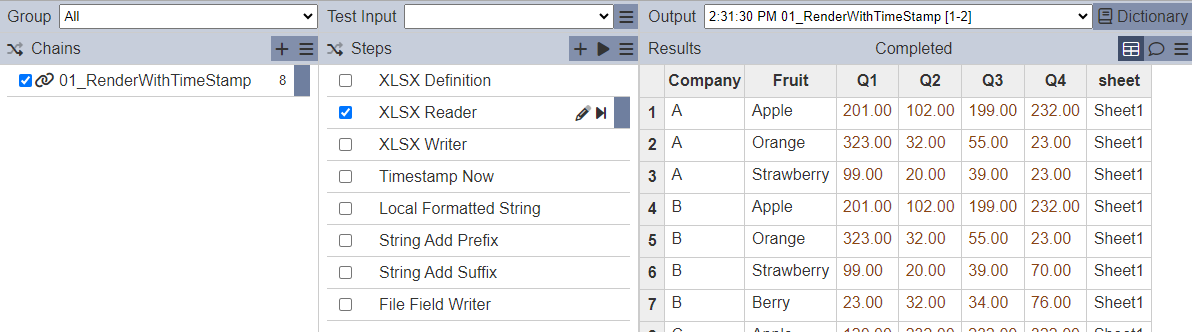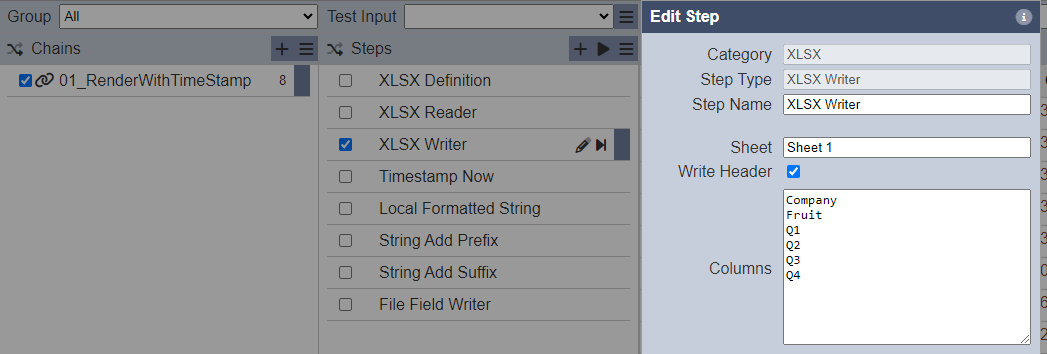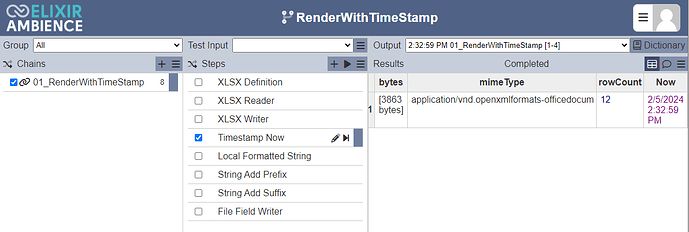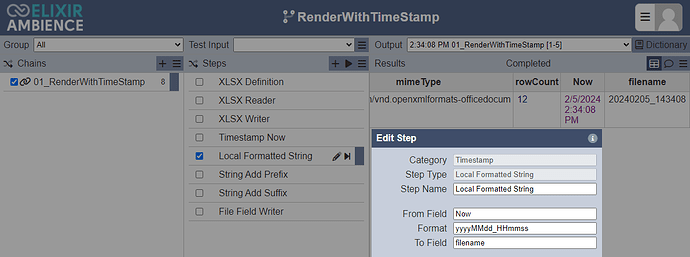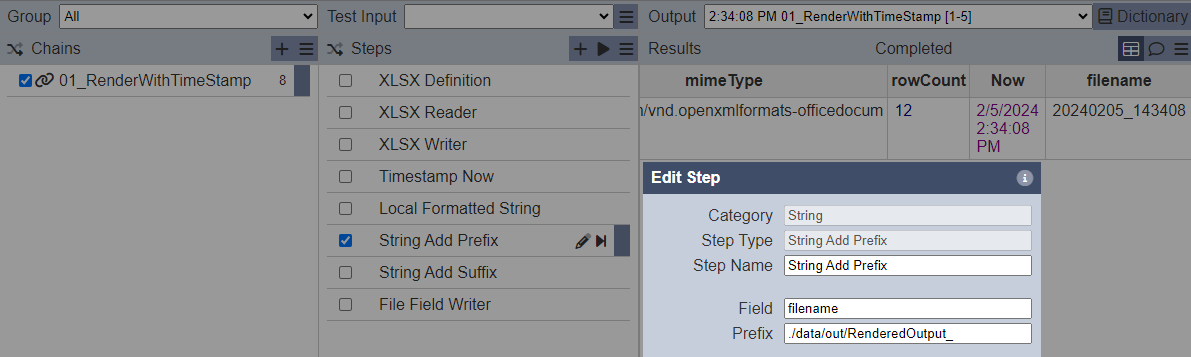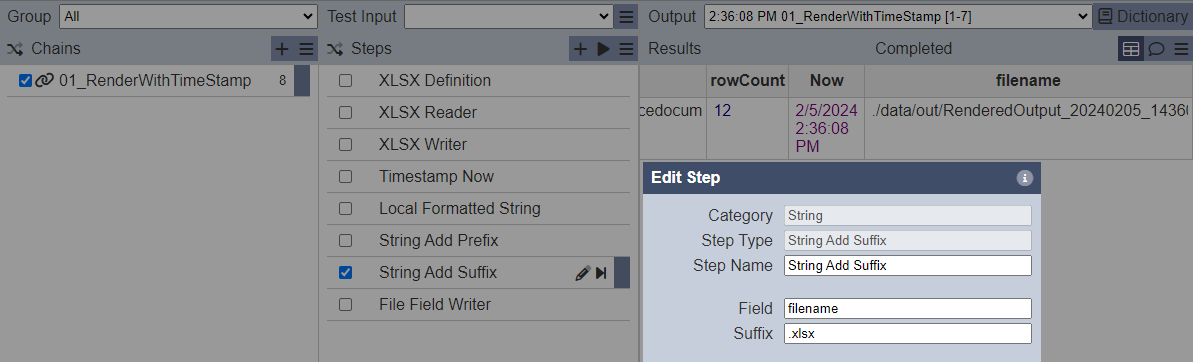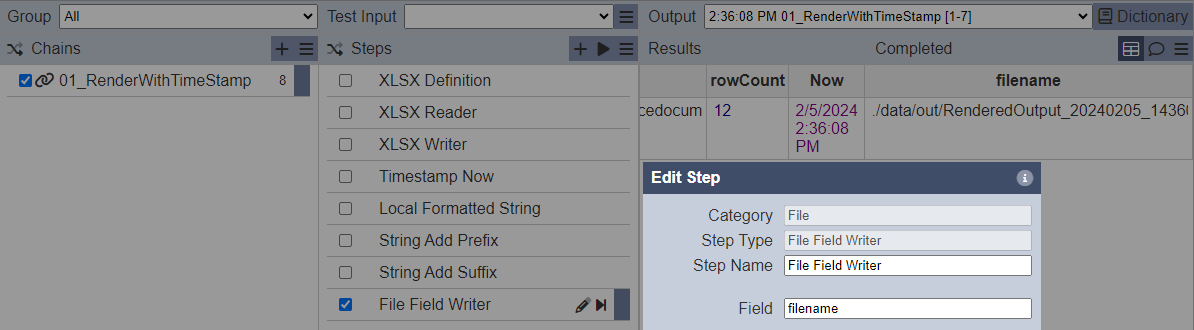This sample (7.6 KB) shows how a timestamp can be appended to the rendered output filename.
-
Copy the FruitSales.xlsx file to ./data/in of the Ambience/Repertoire installation path.
-
Upload the RenderWithTimeStamp.chainset.json to the ETL module.
-
XLSX Definition specifies the source of incoming records, replace this step with other sources of incoming data as needed.
-
XLSX Reader processes the incoming records, replace accordingly if other definitions of incoming data are used.
-
XLSX Writer outputs the required columns to the rendered Excel file to bytes.
-
Timestamp Now appends the timestamp to a column named ‘Now’.
-
Local Formatted String converts the timestamp value from ‘Now’ to a formatted defined string to be written to a column named ‘filename’.
-
String Add Prefix is used to append the file output path and filename to the formatted string in ‘filename’
-
String Add Suffix is used to append the .xlsx extension the value in ‘filename’
-
The File Field Writer writes out the bytes to a file name and target path specified in the ‘filename’ field.
Refer to ETL to the entry Write Data to a File with Timestamp and Parameterized file name for the extension of this example.