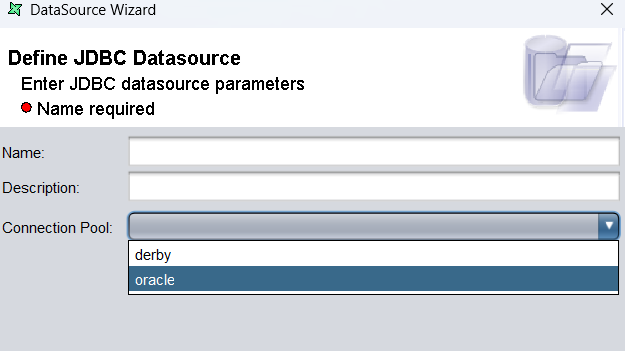This guideline will guide you to configure Oracle Connection Pool on Repertoire 202x Designer.
-
Deploy the Oracle JDBC driver inside \lib or \ext directory under the Repertoire Designer 202x installation folder
-
Copy the hikari-sample.properties located at \etc directory under Repertoire 202x server installation folder and paste it on \etc directory under Repertoire Designer 202x installation folder. Rename it to oracle.properties.
-
Edit the oracle.properties file as follows.
dataSourceClassName=oracle.jdbc.pool.OracleDataSource
dataSource.url=jdbc:oracle:thin:@::
dataSource.user=username
dataSource.password=password -
Edit application.conf to point to the oracle connection properties.
elixir.data.jdbc.connection-pool {
definition {
#Add JDBC Properties as below
#mysql = “/home/anyuser/build/hikari-mysql.properties”
derby = “./etc/derby.properties”
oracle = “./etc/oracle.properties”
}
} -
To encrypt the connection pool password, you can run the bin\repertoire-cli.bat ← located at Repertoire Server 202x installation folder. Below is the command line.
c:\Repertoire 202x\Repertoire 202x\bin>repertoire-cli.bat encrypt
Note : = your password to login into your Oracle database.The command will return the following
password = {enc:elx-2.0}PofjLrwKW2yybzyy5wiZi/RnSdfSuND2jboElU5I3wU= -
Replace the encrypted password inside the oracle.properties
dataSource.password={enc:elx-2.0}PofjLrwKW2yybzyy5wiZi/RnSdfSuND2jboElU5I3wU= -
Start the run-designer.bat and you should see below connection to Oracle is successful
-
Inside the designer, create a new JDBC datasource and you will see the Oracle listed on the connection pool field